I do a lot of things on my desktop PC and for that reason, I try to keep it at a reasonable speed and try to have decent quality hardware in it. My annual clean the PC day was coming and I was thinking of upgrading my solid-state hard drive in the PC. I decided on an M.2 SSD I have a few slots in my MSI motherboard for this type of drive. The drive I decided on was the Western Digital Black SN770 1TB and when it did come in I was shocked at how small the drive was. I gave my motherboard manual a good read-over while the drive was on its way from Amazon. I am glad I did as it indicated that when I installed the M.2 drive and it came online my hard drive SATA 2 port would stop functioning. It was good I read that as my operating system, C drive is connected to that port. I have 6 SATA drive ports so it was a matter of swapping it to another port. But that could have given me a big headache for sure.
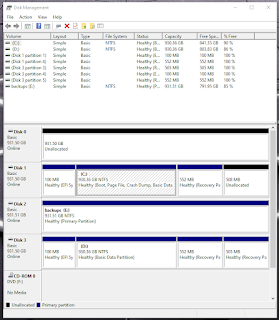 |
| M.2 drive as Unallocated. |
After doing a cleaning to the inside of the PC it was time to install the M.2 card and move one hard drive from the SATA 2 position to an unused one. The M.2 drive was very easy to install and as it turned out the hard stuff was yet to come.
Once the PC was all back together I hit the power button and hoped for the best....well the PC started and Win10 loaded without issue as I expected. At this point, it was just another drive added to the PC but I did swap out the SATA position for the C drive but all was good. I then looked at the drive status for all the drives in my PC and the new drive was there but was shown as unallocated but that is not a big deal as it is a simple right mouse click and select "new simple volume". I did that and I was good to go and it was now called Drive G.
 |
| M.2 SSD as Drive G |
I used Macrium Reflect (free version) to clone my new M.2 SSD with a copy of my Boot drive C. I then restarted my PC and went into the BIOS and to the Boot menu. I wanted to do a test boot from the newly cloned Drive G to make sure it worked. I tested it and all went well so then I used Disk Genious (free version) to swap around my Drive C and Drive G with each other. I then crossed my fingers and restarted the PC to see what happened. All was good but I wanted to double-check as computers can do funny things. I wanted to be sure that it was booting from my new M.2 drive (new Drive C) and not somehow from the old Seagate SSD drive. So it was back to the BIOS to view the boot drive menu again. It confirmed that my Boot drive was the Western Digital SN770 drive.
 |
| New M2 SSD now cloned |
I did make all this sound easy and that it went without a hitch but there were "what the"moments, "are you kidding me" situations and "I better sleep on this one" times but in the end, all worked out.
Below is the speed comparison from old Drive to new M.2 drive
 |
| Old SSD what is now my clone storage drive |


2 comments:
Some good standards of maintenance there Mike. Things can go from simple and easy to stonkingly bad, so you did well to get it all sorted without pulling your hair out.
73, Tom, M7MCQ.
Good morning Tom, when ever I sit down to do a major upgrade to the main PC I don't even consider a time line. If things go really bad I do have clone back ups of the HD and I can always (in the past this has happened) just wipe the drive clean and mount a clone on the drive and back in biz.
73 and have a good week.
Mike
VE9KK
Post a Comment